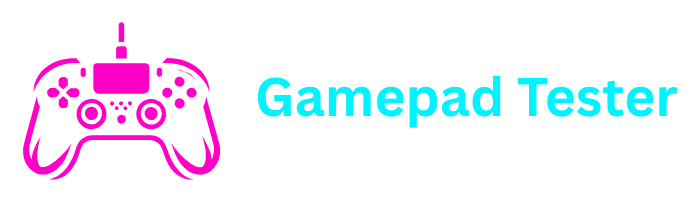GAMEPAD RESOURCES
Find guides, tutorials, and troubleshooting tips to get the most out of your your gaming controller
HELPFUL GUIDES & TUTORIALS
Fixing Stick Drift
Step-by-step guide to diagnose and fix joystick drift on PS4, PS5, Xbox, and Switch controllers.
VIEW GUIDEController Connectivity
Learn how to connect your gamepad to PC, troubleshoot Bluetooth issues, and optimize wireless performance.
READ ARTICLEController Compatibility
Complete list of supported controllers and how to make third-party gamepads work with your system.
SEE COMPATIBILITYCalibration Guide
How to properly calibrate your gamepad for optimal performance in games and our testing tool.
LEARN HOWFAQ & Common Issues
Answers to frequently asked questions about gamepads, connectivity, and using our testing tool.
VIEW FAQVideo Tutorials
Collection of video guides showing how to test, troubleshoot, and repair various gamepad issues.
WATCH VIDEOSQUICK TROUBLESHOOTING GUIDE
If our tool doesn’t detect your controller, try these steps:
- Refresh the page and reconnect your controller
- Check if your controller is properly connected to your device
- Try a different USB port or cable if using wired connection
- For wireless controllers, ensure they’re properly paired
- Check if your browser has permission to access gamepads
If buttons aren’t working as expected:
- Test the controller in our calibration section
- Check for physical damage or debris under buttons
- Update your controller’s firmware if possible
- Try the controller on a different device to isolate the issue
- Check game-specific controller settings that might override defaults
To address joystick drift problems:
- Use our stick drift calibration tool to assess the severity
- Try resetting your controller (usually via a small button on the back)
- Clean around the joystick with compressed air
- Check if deadzone adjustments in games help mitigate the issue
- For persistent drift, consider replacement joystick modules or professional repair
For wireless connectivity issues:
- Ensure your controller is sufficiently charged
- Move closer to your gaming device to rule out distance issues
- Reduce wireless interference from other devices
- Try unpairing and re-pairing the controller
- Check for Bluetooth driver updates on your PC
NEED MORE HELP?
Can’t find the answer you’re looking for? Our support team is here to help you with any controller issues
CONTACT SUPPORT