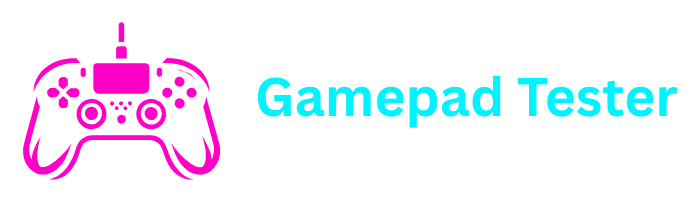If you own a PlayStation 4, then you already know how important the DualShock 4 controller is for your gaming experience. But sometimes, connecting your PS4 controller to different devices such as your PS4, PS5, PC, phone, iPhone, iPad, Android, laptop, Steam, or even PS3 can be tricky.
This detailed guide will teach you how to connect a PS4 controller in multiple ways — using a USB cable, without a USB, via Bluetooth, or with specific devices. We will also cover common issues like flashing blue lights, controllers not connecting, and troubleshooting tips.
Why Do You Need to Know How to Connect a PS4 Controller?
Many players think pairing is only necessary for the first time, but knowing how to connect your PS4 controller is useful in many situations:
- When you buy a new PS4 controller.
- When your old controller disconnects and won’t sync.
- If you want to connect PS4 controller to PC, laptop, or Steam.
- When you want to play games on your iPhone, iPad, or Android phone.
- If you want to use your controller on a PS5 console for backward-compatible games.
- When troubleshooting flashing blue lights or syncing errors.
How to Connect a PS4 Controller to PS4 Console
The most common connection is between the controller and the console itself.
Method 1: Connect with USB Cable (First Time Setup)
Turn on your PS4 console
Make sure your console is powered on
Plug in the controller
Connect the controller to the console using a USB cable
Press the PS button
Press the PS button in the middle of the controller
Wait for connection
The light bar will turn solid, showing it’s connected
Method 2: How to Connect a PS4 Controller Without USB
If you don’t have a cable, you can pair via Bluetooth:
Go to Bluetooth settings
On your PS4, go to Settings > Devices > Bluetooth Devices
Enter pairing mode
Hold PS + Share buttons on the controller until the light flashes
Select controller
Select Wireless Controller from the list on your PS4 screen
How to Connect a PS4 Controller to Different Devices
The DualShock 4 controller is versatile and can connect to many devices:
Android Phones
iPhone & iPad
PC & Laptops
Steam
PS5 Console
PS3 Console
How to Connect a PS4 Controller to Phone (Android)
The DualShock 4 works with most modern Android devices.
Open Bluetooth settings
Open Bluetooth settings on your Android phone
Enter pairing mode
Hold PS + Share until the light bar blinks
Select controller
On your phone, select Wireless Controller
How to Connect a PS4 Controller to iPhone or iPad
For iOS 13 and later:
Open Bluetooth settings
Open Settings > Bluetooth on your iPhone/iPad
Enter pairing mode
Hold PS + Share buttons
Select controller
Tap Wireless Controller when it appears
How to Connect a PS4 Controller to PC
You can connect either with a cable or Bluetooth.
With USB Cable
Plug the controller into your PC USB port. Windows will automatically detect it. Works immediately with most PC games.
With Bluetooth
Open Bluetooth settings on your PC. Hold PS + Share until flashing. Select Wireless Controller from available devices.
How to Connect a PS4 Controller to Steam
Steam has built-in support for PS4 controllers.
Open Steam settings
Open Steam > Settings > Controller > General Controller Settings
Enable PS4 support
Check the box PlayStation Configuration Support
Connect controller
Plug in your PS4 controller via USB or Bluetooth
How to Connect a PS4 Controller to PS5
Many players ask: Can I use a PS4 controller on PS5? Yes, but only for PS4 games played on the PS5.
Plug in controller
Plug your PS4 controller into the PS5 via USB
Press PS button
Press the PS button
Wait for pairing
It will pair, but note: it won’t work with PS5-only titles
How to Connect a PS4 Controller to PS3
Even though it’s older, your PS4 controller can also connect to a PS3.
Plug in controller
Plug the controller into the PS3 via USB
Go to settings
Go to Accessory Settings > Manage Bluetooth Devices
Register device
Select “Register New Device” and pair your controller
Troubleshooting PS4 Controller Connection Issues
PS4 Controller Won’t Connect to Console
- Reset the controller using the small reset button on the back
- Try a different USB cable
- Restart your console and re-pair
Why is My PS4 Controller Flashing Blue?
- The controller is in pairing mode
- If it doesn’t connect, reset and try again
Why is My PS4 Controller Flashing and Not Connecting?
- Battery is low — charge the controller
- Bluetooth interference — restart console
- Hardware issue — test another controller
How to Connect PS4 Controller After Reset
- Use a USB cable to connect it again
- Press the PS button to resync
Official PlayStation Resources
FAQs About PS4 Controller Connection
Use a USB cable, press the PS button, and re-pair.
Hold PS + Share buttons, then select Wireless Controller via Bluetooth.
Enable PlayStation Configuration Support in Steam’s settings.
There isn’t one — instead press PS + Share to activate pairing.
Check the battery, reset the controller, try another cable, or re-sync via Bluetooth.
Final Thoughts
Connecting your PS4 controller to various devices doesn’t have to be complicated. Whether you’re using it with a PS4, PS5, PC, or mobile device, following these step-by-step instructions should help you get connected quickly.
Remember that most connection issues can be resolved by resetting the controller, checking your cables, or ensuring your device’s Bluetooth is functioning properly. Happy gaming!