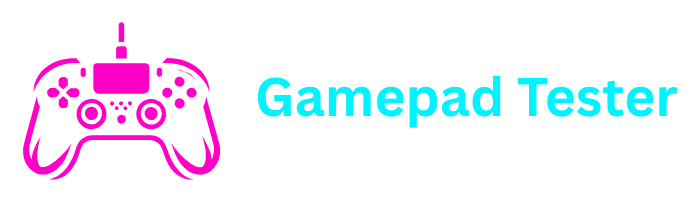FREQUENTLY ASKED QUESTIONS
Find answers to common questions about our Gamepad Testesting tool and controller troubleshooting
BROWSE BY CATEGORY
General Questions
Basic information about our tool
Compatibility
Supported controllers and devices
Troubleshooting
Fixing common controller issues
Technical Issues
Browser and connection problems
GENERAL QUESTIONS
Gamepad Tester Online is a free web-based tool that allows you to test and troubleshoot your gaming controllers directly in your browser. It helps you identify issues like stick drift, unresponsive buttons, and connectivity problems without requiring any downloads or installations.
Our tool uses the Gamepad API available in modern web browsers to communicate directly with your controller. When you connect your gamepad and visit our website, the tool reads input from your controller and displays it in real-time, allowing you to see which buttons are working and detect any issues.
Yes, our gamepad testing tool is completely free to use. There are no hidden fees, subscriptions, or premium features. We believe in providing accessible tools for all gamers.
COMPATIBILITY
We support a wide range of controllers including:
- PlayStation controllers (PS3, PS4, PS5)
- Xbox controllers (Xbox 360, Xbox One, Xbox Series X/S)
- Nintendo Switch Pro Controller and Joy-Cons
- Most standard PC gamepads
- Many third-party controllers
Our tool works best with modern browsers that support the Gamepad API:
- Google Chrome (recommended)
- Mozilla Firefox
- Microsoft Edge
- Opera
- Safari (with limitations)
For the best experience, we recommend using the latest version of Chrome.
While our website is mobile-friendly, controller testing primarily works on desktop and laptop computers. Mobile browsers have limited support for the Gamepad API, and connecting controllers to mobile devices can vary significantly depending on the device and operating system.
TROUBLESHOOTING
If your controller isn’t being detected:
- Ensure it’s properly connected to your computer
- Try a different USB port or cable if using a wired connection
- For wireless controllers, make sure they’re properly paired
- Refresh the page after connecting your controller
- Check if your browser supports the Gamepad API
- Try a different browser if issues persist
To address stick drift:
- Use our calibration tool to check the severity of drift
- Clean around the joystick with compressed air
- Reset your controller (usually via a small button on the back)
- Check if games have deadzone settings that might help
- For persistent issues, consider replacing the joystick module or seeking professional repair
If buttons aren’t working properly:
- Test the controller in our calibration section
- Check for physical damage or debris under buttons
- Update your controller’s firmware if possible
- Try the controller on a different device to isolate the issue
- Check for driver updates for your specific controller
TECHNICAL ISSUES
If you’re experiencing performance issues:
- Close unnecessary tabs and applications to free up system resources
- Ensure you’re using a supported browser with hardware acceleration enabled
- Check your internet connection
- Clear your browser cache and cookies
- Update your browser to the latest version
- Try disabling browser extensions that might interfere
If our tool isn’t working in your browser:
- Ensure your browser supports the Gamepad API (most modern browsers do)
- Check if you have any privacy or security extensions blocking the API
- Make sure JavaScript is enabled
- Try updating your browser to the latest version
- Some browsers may require additional permissions to access gamepad input
We take privacy seriously. Our tool operates entirely client-side, meaning:
- No controller data is sent to our servers
- We don’t collect personal information through the tester
- We may collect anonymous usage statistics to improve the tool, but this doesn’t include your controller data
- You can review our full privacy policy for more details
STILL HAVE QUESTIONS?
Can’t find the answer you’re looking for? Our support team is here to help you with any controller issues
CONTACT SUPPORT