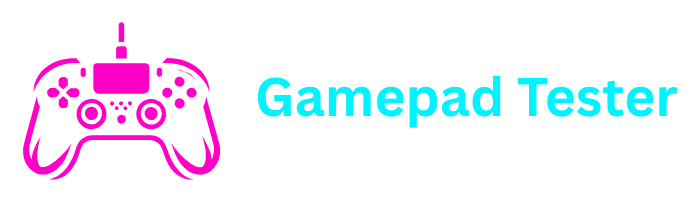How Long Does It Take to Charge a PS4 Controller? Complete Guide
If you’re wondering how long it takes to charge a PS4 controller, you’re not alone. Whether your controller is completely dead, at one bar, or halfway charged, understanding the right charging times and techniques helps keep your gaming sessions smooth and uninterrupted.
This detailed guide explains how long it takes to charge a PS4 controller, how to tell when it’s fully charged, and what to do if your controller isn’t charging properly.
Average PS4 Controller Charging Time
A standard PlayStation 4 DualShock controller takes about 2 hours to fully charge from 0% (dead battery) using the standard USB charging cable that comes with the console.
| Battery Level | Approximate Charging Time | Gameplay Time |
|---|---|---|
| 0% (Dead) | 2 hours | 0 hours |
| 1 Bar | 30–40 minutes | 2-3 hours |
| 2 Bars | 60–80 minutes | 4-5 hours |
| 3 Bars (Full) | 120 minutes (2 hours) | 6-8 hours |
PS4 Controller Charging by Battery Level
0% to 1 Bar
From completely dead to first battery indicator
1 Bar to 2 Bars
Additional charging for moderate gameplay
2 Bars to Full
Complete charging for maximum battery life
How Long Does It Take to Charge a PS4 Controller to 1 Bar?
If your PS4 controller battery is completely dead, it typically takes 30–40 minutes to reach the first bar. During this stage:
- The orange light bar blinks slowly while charging
- The battery begins to stabilize, but the controller might still not perform optimally
- It’s best to avoid using it during the first 30 minutes to allow efficient charging
How Long Does It Take to Charge a PS4 Controller to 2 Bars?
From one bar to two bars, it usually takes around 30–40 more minutes, meaning your controller should have about 1 hour to 1 hour 20 minutes total charge time.
Charging While Playing
At this point, the controller has enough power for 4–5 hours of gameplay. It’s safe to play while charging if needed, but charging slows down slightly when you use the controller simultaneously.
How Long Does It Take to Charge a PS4 Controller Fully?
A PS4 controller generally takes 2 hours to reach full charge (three bars) when connected via a USB port on the PS4 console.
When the controller is fully charged:
- The orange light turns off automatically
- The controller can last 6–8 hours of continuous gameplay, depending on vibration intensity and LED brightness
- To ensure long battery life, it’s recommended to unplug the controller once it reaches 100% to avoid overcharging
Different Charging Methods
PS4 Console USB
Standard charging method with original cable
Wall Charger
Faster charging with 5V/1.5A-2A adapter
PC/Laptop USB
Slower charging through computer USB ports
Docking Station
Convenient charging with dedicated dock
How Long Does It Take to Charge a PS4 Controller with a Wall Charger?
Charging your PS4 controller with a wall adapter or USB wall charger can speed up the process — but only if the charger provides 5V/1.5A or 5V/2A output.
Important Safety Note
Avoid fast chargers over 5V/2A, as excessive power can damage the controller’s lithium battery over time. Always use certified charging equipment.
How Long Does a PS4 Controller Last When Fully Charged?
When fully charged, a PS4 controller generally lasts 6 to 8 hours of continuous gameplay. However, several factors can influence battery duration:
Vibration Feedback
Intensity of vibration effects significantly impacts battery life
LED Brightness
Light bar brightness settings affect power consumption
Connected Devices
Headphones and microphones draw additional power
You can extend your controller’s lifespan by turning off vibration and dimming the LED light in PS4 Settings > Devices > Controllers.
How to Check PS4 Controller Battery Level
Press PS Button
Hold the PS button on your controller to open the quick menu
Check Battery Icon
Look at the battery icon in the bottom left corner of the screen
Interpret Levels
Three bars = full, two bars = medium, one bar = low battery
Why Is My PS4 Controller Not Charging?
Common Charging Issues and Solutions
- Faulty USB Cable – Try using a different USB cable or the official Sony charging cable
- Dust or Debris in Charging Port – Gently clean the port using compressed air or a soft brush
- Controller Reset Needed – Use a small pin to press the reset button on the back of your controller
- Battery Degradation – Old controllers may have weak batteries that no longer hold charge effectively
- Software Issue – Reboot your PS4 console or connect the controller to a PC for re-syncing
How to Reset a PS4 Controller
If your PS4 controller won’t charge or connect, a reset often fixes the issue:
Turn Off PS4
Turn off your PS4 console completely
Locate Reset Button
Find the small reset button on the back of the controller near the L2 button
Press Reset
Use a paperclip or pin to press the button for 5 seconds
Reconnect
Connect your controller to the PS4 using the USB cable and press the PS button to re-pair
PS4 Controller Charging Tips for Best Performance
Use Original Cable
Always use the original USB cable or a certified replacement for optimal charging
Avoid Overcharging
Don’t leave your controller plugged in overnight frequently to preserve battery health
Keep Cool
Store your controller in a cool, dry place when charging to prevent overheating
Limit Use While Charging
Avoid intensive gaming sessions while charging to reduce heat buildup
Official PlayStation Resources
FAQs About PS4 Controller Charging
Yes, you can use it while charging, but charging speed may slow slightly, and it’s best to avoid intensive gaming sessions to prevent overheating.
The light bar on the controller will glow amber/orange when charging and turn off once fully charged. You can also check the battery indicator in the PS4 quick menu.
Yes, as long as it’s a 5V/1A or 5V/2A USB charger. Avoid fast chargers above 9V as they can damage the controller’s battery over time.
Typically, a PS4 controller battery lasts 2–3 years depending on usage frequency and charging habits. Heavy daily use may shorten this timeframe.
The controller has built-in protection, but consistently leaving it plugged in for long hours can slightly reduce battery health over time. It’s best to unplug once fully charged.
This usually indicates a connection issue. Try a different USB cable, clean the charging port, or reset the controller using the small button on the back.
Conclusion
So, how long does it take to charge a PS4 controller?
1 bar: 30–40 minutes | 2 bars: 1 hour | Full (3 bars): 2 hours | With wall charger: 1.5 hours
Whether you’re using the standard USB port, a wall charger, or a docking station, charging your controller properly ensures smoother gaming sessions and longer battery life.
If your controller isn’t charging or holding power, follow the reset steps or try a new USB cable to fix the issue quickly. Keep your gaming uninterrupted — and let your PS4 controller stay powered up whenever you need it!