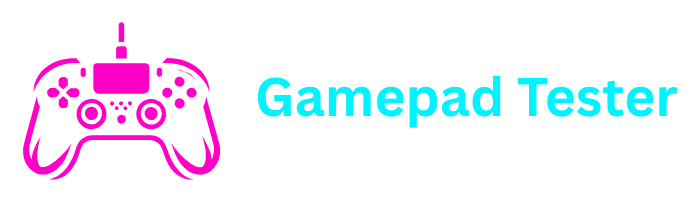How to Cancel Xbox Game Pass – Complete Guide
The Xbox Game Pass is one of the best gaming subscriptions available, offering hundreds of games for console, PC, and the cloud. But sometimes, you may want to cancel Xbox Game Pass—maybe you’re not playing as much, want to stop automatic billing, or prefer to switch to another subscription.
In this guide, you’ll learn how to cancel Xbox Game Pass on phone, PC, and Xbox app, how to turn off auto-renewal, refund policies, and what happens to your games and data after canceling.
What is Xbox Game Pass?
Before canceling, it’s worth understanding what Xbox Game Pass offers. It’s a monthly subscription by Microsoft that gives access to:
- Hundreds of Xbox and PC games
- Xbox Game Pass Ultimate, which includes EA Play, Xbox Live Gold, and cloud gaming
- Regular new releases and exclusive titles
But if you’re ready to stop, cancellation is quick and easy.
How to Cancel Xbox Game Pass on Phone
You can cancel Xbox Game Pass directly from your smartphone using the Xbox app or Microsoft account browser.
Open your phone’s browser
Sign in to your account
Use your Microsoft account linked to Game Pass
Find your subscription
Locate Xbox Game Pass in the list of services
Manage your subscription
Click “Manage” then select “Cancel subscription” or “Turn off recurring billing”
This method works on both Android and iPhone. You can also use the Xbox app on your phone to manage subscriptions.
How to Cancel Xbox Game Pass on PC
If you’re on PC, cancellation is straightforward through your Microsoft account.
Visit Microsoft Services
Open your browser and go to Microsoft Services & Subscriptions
Sign in to your account
Use your Xbox/Microsoft account credentials
Locate your subscription
Find “Xbox Game Pass for PC” or “Xbox Game Pass Ultimate” in your services list
Cancel your subscription
Click “Manage” and then select “Cancel subscription”
Confirm your choice
Follow the prompts to confirm cancellation
How to Cancel Xbox Game Pass Subscription on the Xbox App
The Xbox app (on Windows or mobile) also lets you manage subscriptions.
Open the Xbox app
Launch the Xbox app on your Windows PC or mobile device
Navigate to Settings
Go to Settings > Subscriptions
Select Xbox Game Pass
Choose your Xbox Game Pass subscription
Manage your subscription
Click “Manage” – this will redirect you to your Microsoft account
Cancel subscription
Choose “Cancel subscription” on the Microsoft website
How to Cancel Xbox Game Pass on Console
You can also cancel directly from your Xbox Series X, Series S, or Xbox One.
Turn on your Xbox console
Power on your Xbox Series X, Series S, or Xbox One
Press the Xbox button
Press the Xbox button on your controller to open the guide
Navigate to Settings
Go to Profile & system > Settings > Account > Subscriptions
Select Xbox Game Pass
Choose your Xbox Game Pass subscription from the list
Cancel your subscription
Select “Cancel subscription” or “Turn off recurring billing”
Cancel Xbox Subscription (Other Xbox Services)
The steps above also work for other Microsoft/Xbox subscriptions like:
You just need to choose the correct subscription in your account.
How Do I Turn Off Auto-Renewal on Xbox Game Pass?
By default, Xbox Game Pass renews every month. If you just want to stop auto-renewal instead of fully canceling:
Go to your Microsoft account
Find Xbox Game Pass
Locate your Xbox Game Pass subscription
Turn off recurring billing
Select “Turn off recurring billing” instead of “Cancel subscription”
This way, you can continue playing until the subscription naturally expires without automatic renewal.
Xbox Game Pass Refund – Can You Get One?
Microsoft’s refund policy depends on timing and usage:
| Situation | Refund Eligibility | Notes |
|---|---|---|
| Just renewed, haven’t used | Likely eligible | Contact support immediately |
| Cancel midway through billing cycle | No partial refunds | Access continues until period ends |
| Accidental purchase | Possible | Must contact support quickly |
| Regional variations | Varies | Check Microsoft Refund Policy for your region |
Refund Policy Note
Refund eligibility varies by region—check Microsoft Refund Policy for details specific to your location.
Common Questions (FAQ)
No. Your saved games remain on your console/cloud. However, you won’t be able to launch Game Pass titles without an active subscription.
Refunds are possible for digital game purchases if you meet certain conditions (e.g., very little playtime, purchased recently). Use the Xbox Refund Request Page.
Yes. You can cancel at any time—there are no lock-in contracts. Once canceled, you’ll still have access until the end of your current billing period.
Open the Xbox app → Subscriptions → Manage → Redirect to Microsoft account → Cancel.
Canceling stops your subscription immediately (though you keep access until the end of your billing period). Turning off auto-renewal simply prevents automatic renewal at the end of your current period without canceling your current subscription.
Final Thoughts
Canceling your Xbox Game Pass subscription is a straightforward process that can be done through various devices and methods. Whether you’re looking to take a break from gaming, reduce monthly expenses, or switch to a different subscription model, Microsoft makes it relatively easy to manage your subscriptions. if you want to Test your Controller Online
you can try our tool free without any subsription and registration.Remember that even after cancellation, you’ll maintain access to your Xbox Game Pass games until the end of your current billing cycle, and your saved data will remain intact in case you decide to resubscribe in the future.