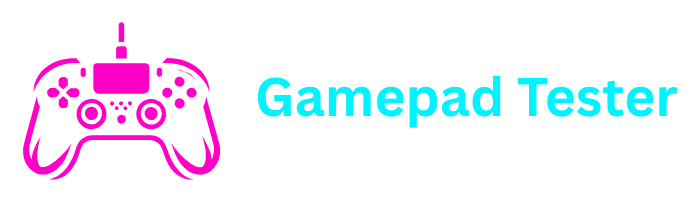How to Clear Cache on PS5 Complete Guide for All Models
If your PlayStation 5 is experiencing performance issues, lag, or connectivity problems, learning how to clear cache on PS5 can often provide an immediate solution. This comprehensive guide covers all PS5 models including the standard PS5, PS5 Slim, and PS5 Pro, with multiple methods to suit your specific situation.
Clearing your PS5’s cache removes temporary files that can cause performance issues, without affecting your saved games, screenshots, or personal data. Think of it as spring cleaning for your console’s system software.
Why Clear Cache on Your PS5?
The PS5 cache stores temporary files from your gaming activities to help the system access frequently used data quickly. However, when this cache becomes overloaded with outdated or corrupted files, it can lead to various performance issues :cite[5].
Improve Performance
Eliminate lag, stuttering, and slow loading times by clearing accumulated temporary files
Fix Glitches
Resolve game freezes, crashes, and graphical issues caused by corrupted cache data
Enhance Connectivity
Solve network and online connectivity problems that may stem from outdated cache files
How to Clear Cache on PS5 Using Safe Mode
The most effective method for clearing your PS5’s system cache is through Safe Mode. This process works identically on all PS5 models, including the PS5 Slim and PS5 Pro :cite[5]:cite[9].
Turn Off Your PS5 Completely
Hold the PS button on your controller, select Power from the quick menu, then choose Turn Off PS5. Wait for the power indicator light to completely turn off :cite[9].
Enter Safe Mode
Press and hold the physical power button on your PS5 console until you hear a second beep (about 7 seconds), then release the button :cite[5]:cite[9].
Connect Your Controller
Connect your DualSense controller to the PS5 using a USB cable and press the PS button to navigate Safe Mode :cite[9].
Clear System Cache
Select Clear Cache and Rebuild Database → Clear System Software Cache → OK to confirm :cite[5]:cite[9].
Wait for Restart
Your PS5 will automatically clear the cache and restart. This process typically takes just a few minutes :cite[9].
How to Clear Cache on PS5 Without Safe Mode
If you prefer a simpler approach or cannot access Safe Mode, you can perform a hard reset to clear the cache. This method is particularly useful for quick maintenance :cite[5].
Power Down Completely
From the Home screen, go to Power and select Turn Off PS5. Ensure the console is fully shut down, not in Rest Mode.
Unplug Power Cord
Once the console is off, unplug the power cord from the electrical outlet. Wait for at least 30 seconds to ensure complete power drainage :cite[5].
Reconnect and Power On
Plug the power cord back in and turn on your PS5 normally. The cache will be cleared during this process.
Clearing Game-Specific Cache
Some performance issues may be specific to particular games like Fortnite or GTA V. For these situations, you may need to clear the game-specific cache or data :cite[5].
Important Warning
Clearing game data may delete your in-game progress and settings. Always ensure your game saves are backed up to cloud storage or a USB drive before proceeding :cite[5].
Back Up Save Data
Go to Settings → Saved Data and Game/App Settings → Saved Data (PS5) and upload your saves to cloud storage :cite[5].
Delete Game Data
Navigate to Settings → Storage → Console Storage → Games and Apps, select the game, and choose Delete :cite[5].
Reinstall Game
After deletion, reinstall the game from your library or disc. Your saved progress can be restored from your backup.
Clear Cache vs. Rebuild Database: What’s the Difference?
While both maintenance options are available in Safe Mode, they serve different purposes :cite[5]:
Clear Cache
Purpose: Removes temporary system files
Speed: Fast (minutes)
Use When: Experiencing minor performance issues
Rebuild Database
Purpose: Reorganizes system database
Speed: Slow (hours)
Use When: Dealing with system errors or missing content
PS5 Model-Specific Considerations
The cache clearing process is identical across all PS5 models, but there are some model-specific considerations:
PS5 Slim Cache Clearing
The PS5 Slim uses the same system software as the standard PS5, so all cache clearing methods work identically. The smaller form factor doesn’t affect the process.
PS5 Pro Cache Clearing
While the PS5 Pro may have enhanced hardware, it maintains the same system architecture for cache management. The methods described in this guide apply to the PS5 Pro as well.
Official Resources
Frequently Asked Questions
Will clearing cache on PS5 delete my games?
No, clearing the system cache will not delete your games, apps, or saved data. It only removes temporary system files that can cause performance issues :cite[5].
How often should I clear my PS5’s cache?
For frequent gamers, clearing the cache monthly is good preventive maintenance. If you notice performance drops, lags, or glitches, it’s a good time to clear it :cite[5].
Can I clear cache on PS5 without losing saved data?
Yes, clearing the system cache via Safe Mode does not affect your saved data. However, clearing game data from storage settings may delete your in-game progress unless backed up :cite[5].
What’s the difference between clearing cache and rebuilding database?
Clearing cache removes temporary files, while rebuilding database reorganizes your system’s content database. Rebuilding takes longer but can fix more serious system issues :cite[5].
Does clearing cache help with specific games like Fortnite?
Yes, games like Fortnite can benefit from cache clearing if you’re experiencing performance issues, connection problems, or loading failures :cite[9].
When to Contact PlayStation Support
If you’ve tried all cache clearing methods and are still experiencing persistent issues, it might be time to contact official support. Consider reaching out if you encounter:
- Persistent system crashes after clearing cache
- Hardware malfunction indicators
- Repeated database corruption errors
- Performance issues that persist across multiple games
Regular cache maintenance can significantly improve your PS5’s performance and extend its lifespan and you can also test your gamepad tester by using our free tool. By following this guide, you can keep your PlayStation 5, PS5 Slim, or PS5 Pro running smoothly and avoid common performance issues.