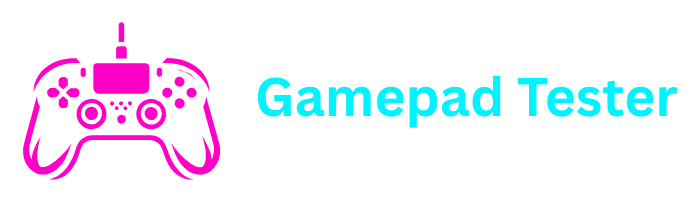How to Connect PS4 Controller to PC Complete Guide
Connecting your PS4 controller to a PC can completely change your gaming experience. Instead of relying on a mouse and keyboard, you can enjoy the comfort and precision of the DualShock 4 (PS4 controller) while playing PC games.
Whether you want to connect via USB, Bluetooth, or even troubleshootwhy your controller isn’t connecting, this detailed guide covers everything you need.
Why Use a PS4 Controller on PC?
The PS4 controller (DualShock 4) is one of the most popular gaming controllers ever made. Its comfortable design, responsive analog sticks, vibration feedback, and wireless connectivity make it perfect for PC gaming.
Many games on platforms like Steam, Epic Games Store, and Xbox Game Pass for PC support the PS4 controller natively. According to Steam’s official controller support , over 27 million users have played games with a DualShock 4.
Methods to Connect PS4 Controller to PC
There are two main ways to connect a PS4 controller to a PC:
Wired (USB cable)
Simple and reliable connection with no setup required
Wireless (Bluetooth)
Complete freedom of movement with wireless gameplay
1. How to Connect PS4 Controller to PC with USB
If you want the simplest option, using a USB cable is the fastest way.
Get a micro-USB cable
Use the same cable you use to charge your controller
Connect to controller
Plug one end into your PS4 controller
Connect to PC
Plug the other end into your PC’s USB port
Wait for drivers
Windows should automatically detect the controller and install the drivers
Start gaming
Once connected, you can use it immediately on Steam or configure it with software like DS4Windows
2. How to Connect PS4 Controller to PC via Bluetooth
If you prefer wireless gaming, you can pair your PS4 controller to PC via Bluetooth.
Enable Bluetooth
Make sure your PC has Bluetooth enabled. On Windows 10/11, go to Settings > Devices > Bluetooth & other devices
Enter pairing mode
Press and hold the PS button + Share button on your controller until the light bar starts flashing
Add device
On your PC, select Add Bluetooth or other device > Bluetooth
Select controller
Choose Wireless Controller from the list
Complete pairing
Once paired, your controller is ready to use
This method works for searches like: how to connect ps4 controller to pc bluetooth, connect ps4 controller to pc bluetooth, and how to pair ps4 controller to pc bluetooth.
Alternative Connection: DS4Windows Software
Sometimes, not all games detect the PS4 controller automatically. This is where DS4Windows comes in handy. It makes your PC recognize the PS4 controller as an Xbox controller, which has better compatibility with most PC games.
Download DS4Windows
Get it from the official DS4Windows site
Install and run
Follow the installation instructions and launch the program
Connect controller
Connect your PS4 controller via USB or Bluetooth
Configure settings
Customize button mapping, sensitivity, and other preferences
Common Problems When Connecting PS4 Controller to PC
Sometimes, you may face issues when trying to connect your controller. Here are the most common problems and their solutions:
Why Can’t I Connect My PS4 Controller to My PC?
Your PC might not have Bluetooth, drivers may not be installed properly, or the controller is still paired with another device (like a PS4).
Fix: Unpair from other devices, restart your PC, or use DS4Windows.
Why is My Controller Flashing and Not Connecting?
If the light bar keeps flashing, it means the controller is in pairing mode but not connecting.
Fix: Reset the controller using the small button at the back near the L2 trigger.
My Controller Works in Steam but Not Other Games
Steam supports PS4 controllers natively, but some non-Steam games don’t.
Fix: Use DS4Windows for better compatibility with non-Steam games.
Testing Your PS4 Controller on PC
Once connected, it’s a good idea to test if the controller works properly. You can use:
Gamepad Tester Online
Visit Gamepad Tester Online to test all buttons, sticks, and triggers
Windows Game Controller Settings
Type joy.cpl in the Windows search bar and test inputs in the properties window
FAQs
Enable Bluetooth on your PC, hold PS + Share on the controller, and select Wireless Controller from Bluetooth devices.
Plug your controller into the PC with a micro-USB cable. Windows installs drivers automatically.
It could be due to missing drivers, Bluetooth not working, or the controller paired with another device.
Yes, as long as your PC has Bluetooth support.
Hold PS + Share, then pair via Bluetooth settings on your PC.
Conclusion
Now you know exactly how to connect a PS4 controller to PC using both USB and Bluetooth methods. Whether you want to pair wirelessly, test your controller, or troubleshoot common issues, this guide covers it all.
For casual gamers, Steam provides easy plug-and-play support. For non-Steam games, DS4Windows ensures full compatibility.
So next time someone asks: “Can you connect a PS4 controller to PC?” or “Why won’t my PS4 controller connect?”, you’ll have the complete solution.
Don’t forget to test your controller with Gamepad Tester Online to ensure it’s working perfectly.