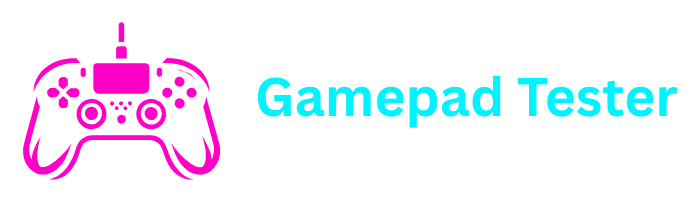How to Factory Reset PS4 The Ultimate Step-by-Step Guide
Whether you’re preparing to sell your PlayStation 4, fixing technical issues, or just want a fresh start, knowing how to factory reset PS4 is essential. Resetting your console can erase corrupted data, restore default settings, and make your PS4 run like new again.
In this complete guide, we’ll cover how to reset PS4, PS4 Slim, and PS4 Pro, along with how to reset PS4 controller, how to reset without a controller, how to use safe mode, and how to connect controllers to Steam.
What Does a Factory Reset Do on PS4?
Before learning how to factory reset PS4, it’s important to understand what happens:
- All your data, games, and settings are erased
- Your PS4 returns to factory settings (just like when it was new)
- It removes personal information, making it safe if you’re selling your console
Important Warning
If you want to keep your data, make sure to back up your saves to a USB drive or cloud storage before proceeding with the reset.
How to Factory Reset PS4 (Standard Method)
The easiest way to factory reset PS4 is through the system menu:
Go to Settings
From the Home Screen, go to Settings
Select Initialization
Scroll down and select Initialization
Choose Initialize PS4
Select Initialize PS4 from the options
Select Reset Type
Choose either:
– Quick Reset – faster, deletes data but less secure
– Full Reset – slower, securely erases all data (best if selling your PS4)
Confirm and Wait
Confirm your selection and wait for the reset to complete
The reset process may take several hours depending on your storage size.
How to Factory Reset PS4 in Safe Mode
If your PS4 won’t start normally, you can use PS4 Safe Mode:
Turn off your PS4
Turn off your PS4 completely
Enter Safe Mode
Press and hold the Power Button until you hear two beeps (about 7–8 seconds)
Connect Controller
Connect your PS4 controller via USB
Select Initialize
From the Safe Mode menu, choose Initialize PS4 (Reinstall System Software)
This option is helpful for fixing software issues when your PS4 won’t boot normally.
How to Hard Reset PS4
A hard reset PS4 is useful when your system freezes:
Force Power Off
Hold down the Power Button for 10 seconds until the system powers off
Restart in Safe Mode
Press and hold the power button until you hear two beeps to enter Safe Mode
Select Initialize
Select Initialize PS4 from the Safe Mode menu
How to Factory Reset PS4 Without Controller
Don’t have a controller? You can still perform a reset:
Use a USB Keyboard
Connect a USB keyboard instead of a controller to navigate the menus
Borrow a Controller
Borrow or purchase a controller, then connect it via USB
Power Button Method
Use the power button to enter Safe Mode and navigate with keyboard
How to Reset PS4 Before Selling
If you’re planning to sell your console, always do a full initialization reset:
Sign Out of PSN
Sign out of your PlayStation Network account
Go to Settings
Navigate to Settings > Initialization > Initialize PS4
Select Full Reset
Select Full Reset to erase everything securely
This ensures no one can access your personal data after you sell the console.
PS4 Models: Reset Process for Each
The reset process is the same for all PS4 models:
Standard PS4
Original PlayStation 4 model
PS4 Slim
Smaller, more energy-efficient version
PS4 Pro
Enhanced version with 4K support
How to Reset PS4 Controller
If your controller isn’t responding, you can reset the PS4 controller:
Power Off PS4
Power off your PS4 completely
Find Reset Button
On the back of the controller, find the small reset button near the L2 button
Press Reset Button
Use a pin or paperclip to press the reset button for 5–10 seconds
Reconnect Controller
Reconnect the controller via USB and press the PS button
How Long Does It Take to Factory Reset PS4?
Quick Reset
5–15 minutes
Full Reset
2–3 hours (depending on hard drive size)
Final Tips Before Resetting Your PS4
Important Checklist
- Backup your saved games to USB or cloud storage
- Sign out of your PSN account
- Use a full reset before selling your console
- Only use Safe Mode reset if your PS4 won’t start normally
- Make sure your PS4 is plugged into a reliable power source
Official PlayStation Resources
Frequently Asked Questions (FAQs)
Use Safe Mode with the power button to reset even if the system won’t boot normally.
Unfortunately, you need at least a keyboard or controller to navigate the reset menus. Consider borrowing one temporarily.
Hold the power button for 7–8 seconds to enter Safe Mode, then you’ll need a controller or keyboard to complete the reset process.
Go to Settings > System > Reset Options > Reset Your Console. The process is similar to PS4 but with a different menu structure.
Resetting will remove your account from the console, but your PSN account itself will remain active. You can sign in again on any PS4.
Final Thoughts
Factory resetting your PS4 is a powerful troubleshooting tool that can solve many issues and prepare your console for sale. Always remember to back up your important data before proceeding, and follow the steps carefully to avoid any problems.
If you encounter any issues during the reset process, consult the official PlayStation support resources or consider seeking professional assistance.