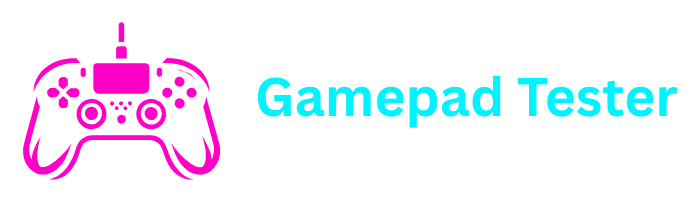How to Factory Reset Xbox One – Complete Step-by-Step Guide
If you are facing problems with your Xbox One, or you are planning to sell it or give it away, you may want to know how to factory reset Xbox One. A factory reset can help you fix many software issues, improve performance, and remove all your personal data before handing it over to someone else.
In this comprehensive guide, we’ll cover everything about resetting an Xbox One, Xbox One S, Xbox One X, and even newer consoles like Xbox Series S and Series X.
What Does a Factory Reset Do on Xbox One?
A factory reset will return your Xbox One to its original system settings, just like when it was brand new. This process removes all your personal data, including saved games, accounts, installed apps, and settings. In other words, a reset completely wipes your console clean.
Important: Backup Your Data
Before performing a factory reset, ensure you’ve backed up any important saved games to the cloud or external storage.
Why Should You Factory Reset Your Xbox One?
There are several reasons why users decide to reset their Xbox console:
Fix Software Issues
Resolve freezing, slow performance, or random crashes
Network Problems
Solve network connection errors or corrupted system files
Selling Your Console
Prepare your Xbox for sale or transfer to another person
System Cleanup
Refresh the system after years of use to improve performance
How to Factory Reset Xbox One (Step-by-Step)
The easiest way to reset your Xbox One is through the system settings. Here’s how:
Turn on your Xbox One
Power on your console and sign in to your account
Open the Guide
Press the Xbox button on your controller to open the Guide
Navigate to Settings
Go to Profile & System > Settings > System > Console Info
Select Reset Console
Choose the “Reset console” option
Choose Reset Option
You will see two options:
- Reset and remove everything – Completely wipes your console
- Reset and keep my games & apps – Resets OS but keeps your content
Confirm Your Choice
Select the option that best suits your needs and confirm
How to Hard Reset Xbox One
Sometimes, your Xbox One may freeze or stop responding, and you might not be able to access the settings menu. In that case, you can perform a hard reset.
Press and Hold Power Button
Press and hold the power button on the front of your console for about 10 seconds until it turns off
Unplug Power Cord
Unplug the power cord from the back of the console
Wait 30 Seconds
Wait at least 30 seconds before proceeding
Plug Back In and Turn On
Plug the power cord back in and turn on the console
This clears the cache and can often fix temporary system issues without a full factory reset.
How to Factory Reset Xbox One Without Turning It On
If your console won’t start properly, you can still reset it using a special offline recovery method.
Power Off Completely
Ensure your Xbox One is completely powered off
Press Button Combination
Press and hold the Pair button (located on the left side) and the Eject button
Press Power Button
While holding these buttons, press the Power button
Listen for Tones
Keep holding until you hear two power-up tones
Access Troubleshooter
The console will boot into the Xbox Startup Troubleshooter
Select Reset Option
From here, select “Reset this Xbox”
Xbox One S Digital Edition
If you have an Xbox One S digital edition (without an eject button), hold the Pair button and Power button only.
How to Factory Reset Xbox One Without Losing Games
If you want to fix your console but don’t want to redownload all your games, choose the option “Reset and keep my games & apps”. This option keeps all installed games and applications while resetting system settings and removing potentially corrupted files.
This is the recommended option if you’re troubleshooting performance issues but want to avoid lengthy download times.
How to Factory Reset Xbox Series X and Series S
The process for Xbox Series X and Xbox Series S is nearly identical to the Xbox One:
Go to Settings
Navigate to Settings > System > Console Info
Select Reset Console
Choose “Reset Console” from the options
Choose Your Option
Select either “Reset and remove everything” or “Reset and keep my games & apps”
How Long Does an Xbox Factory Reset Take?
The time required for a factory reset depends on your console and the option you choose:
- Remove everything: May take 10–15 minutes to reset and longer to reinstall games
- Keep games and apps: Usually under 10 minutes
- Internet connection: Can affect download times if you need to reinstall content
How to Reset Xbox One Controller
Sometimes, the issue is not with the console but with the controller itself. If you need to reset your controller:
Turn off the console
Power down your Xbox completely
Disconnect Controller
Unplug the controller if it’s wired, or turn it off if it’s wireless
Press and Hold Guide Button
Press and hold the Xbox button for about 10 seconds
Reconnect Controller
Reconnect the controller by pairing it again
This can solve issues such as Xbox controller not responding or analog stick problems.
How to Check Xbox Controller Online
If you suspect that your controller has issues, such as drifting sticks, unresponsive buttons, or trigger problems, you can easily test it using an online tool.
Visit Gamepad Tester
Go to Gamepad Tester Online
Connect Your Controller
Connect your Xbox controller to your PC
Test All Inputs
Press each button, move sticks, and test triggers to see if they respond correctly
This is a quick and free way to ensure your controller is functioning before you consider replacing it.
Related Guide: How to Cancel Xbox Game Pass
If you are resetting your Xbox because you plan to sell it or you no longer need it, you may also want to cancel your subscription. We have a detailed step-by-step article on this topic here:How to Cancel Xbox Game Pass. .
Common Questions (FAQ)
Yes, if you choose the “Reset and remove everything” option. This removes all your personal data, including saved games, accounts, installed apps, and settings.
Yes, your profile and account details are also removed if you perform a full reset, but you can always log back in with your Xbox Live or Microsoft account.
While it’s not something you need to do regularly, a reset can help refresh the system and solve stubborn problems. Just make sure to back up your saved data to the cloud before starting.
Yes, you can use a USB keyboard to navigate the startup troubleshooter or system settings. You can also use the Xbox mobile app to control your console remotely if it’s connected to the internet.
Dust can accumulate inside, causing overheating and slower performance. While a factory reset can fix software issues, it won’t solve hardware problems caused by poor maintenance.
Conclusion
Learning how to factory reset Xbox One is very useful, whether you are solving performance issues, preparing your console for sale, or simply starting fresh. You can reset directly through settings, perform a hard reset, or even reset without turning on the console by using button combinations.
Always remember that a full reset will erase everything, but you have the option to keep your games and apps if you just want to repair the system. Don’t forget to back up your saved data to the cloud before you begin.
With this detailed guide, you now have complete knowledge about factory resetting your Xbox and managing your gaming setup more effectively.