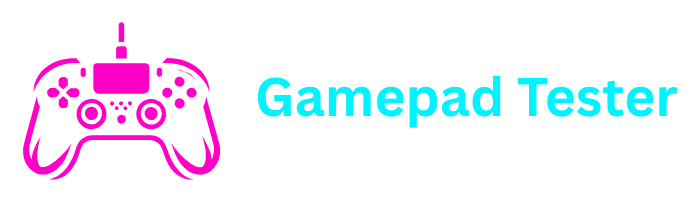How to Fix Drift on PS5 Controller Complete Guide
If you own a PlayStation 5, chances are you’ve experienced or at least heard of stick drift on PS5 controllers. Stick drift, also called controller drift, happens when your controller’s joystick starts moving on its own, even when you’re not touching it. This can ruin your gaming experience and make gameplay frustrating.
In this guide, we’ll explain why PS5 controllers develop stick drift, how to fix drift on PS5 controller, whether Sony will repair it under warranty, and whether you can solve the issue without opening the controller.
What is Stick Drift on a PS5 Controller?
Stick drift occurs when the PS5 controller joystick sensors send incorrect signals to the console. For example, your character may walk forward or look around in-game without you moving the stick.
Common signs of PS5 controller drift include:
- Character moves on its own in games
- Camera view shifts unexpectedly
- Joystick feels loose or unresponsive
Note
This issue is not unique to Sony. Even Nintendo Switch and Xbox controllers suffer from drift over time.
Why Do PS5 Controllers Get Drift So Fast?
Several factors contribute to stick drift on PS5 controllers:
Dust and debris buildup
Small particles enter the joystick and interfere with sensor movement
Wear and tear
Constant pressure on analog sticks wears out the potentiometers
Moisture or sweat
Can corrode internal parts over time
Manufacturing defects
Some DualSense controllers may be prone to drift earlier
Unfortunately, since gaming involves heavy stick movement, drift is almost inevitable over time.
How to Fix Drift on PS5 Controller Without Opening
One of the first things you should try is fixing PS5 controller stick drift without opening the controller. Here are step-by-step solutions:
1. Reset Your PS5 Controller
Sometimes drift is caused by a software glitch.
Locate reset button
Find the small reset button on the back of the controller
Press reset button
Use a pin or paperclip to press and hold it for 5 seconds
Reconnect controller
Reconnect the controller to the PS5 using a USB cable and pair it again
👉 Related: Sony Official Support on Resetting PS5 Controller
2. Clean the Joysticks
Dust buildup can cause drift.
Turn off controller
Ensure your controller is powered off
Use compressed air
Spray compressed air around the joystick base
Rotate while cleaning
Gently rotate the stick while blowing air to remove dirt
Use alcohol
Wipe with a cotton swab dipped in isopropyl alcohol (70–90%)
This method often fixes PS5 controller drift without opening it.
3. Update Your PS5 Controller Software
Sometimes outdated firmware can cause issues.
Connect via USB
Connect your controller to your PS5 using a USB cable
Navigate to settings
Go to Settings > Accessories > Controllers > Wireless Controller Device Software
Install updates
Install any available updates
4. Recalibrate Your Controller on PC
If you connect the PS5 controller to PC, you can recalibrate joysticks.
Open Control Panel
Open Control Panel > Devices and Printers
Access controller settings
Right-click your controller > Game controller settings
Calibrate
Select Calibrate and follow instructions
How to Fix Drift on PS5 Controller by Opening It
If cleaning doesn’t help, you may need to take apart your PS5 controller.
⚠️ Warning
This may void your warranty. Proceed with caution.
Remove screws
Remove screws on the back of the controller
Open casing
Carefully open the casing
Access joystick module
Access the joystick module inside
Clean or replace
Clean or replace the potentiometer (sensor)
Reassemble
Reassemble the controller carefully
If you’re not comfortable with this process, it’s better to seek PS5 controller drift repair near you.
PS5 Controller Drift Warranty: Will Sony Fix It for Free?
Sony is aware of PS5 controller drift issues, and in many cases, they will repair or replace your controller for free under warranty.
- Standard PS5 controllers have a 12-month warranty
- If drift occurs within this period, contact PlayStation Support for a free replacement
- You may need proof of purchase
👉 Official Warranty Info: PlayStation Warranty Policy
How to Prevent PS5 Controller Drift
While drift can’t always be avoided, here are tips to extend controller life:
Keep clean
Keep controllers in a dust-free environment
Avoid pressure
Avoid pressing too hard on joysticks
Regular cleaning
Regularly clean around analog sticks
Use case
Use a controller case when not gaming
Testing Your PS5 Controller for Drift
If you’re unsure whether your controller has drift, use an online gamepad tester tool.
👉 Visit Gamepad Tester Online to check joystick accuracy, button inputs, and drift behavior. This helps you confirm if the issue is hardware or software related.
External Resources for Fixing Drift
FAQs
Yes, in many cases. Dust and debris are the biggest culprits behind drift. Cleaning with alcohol or compressed air can temporarily fix the issue. However, if the joystick sensors are worn out, cleaning may not solve it.
Yes, but only by replacing the joystick module. If you’re skilled with electronics, you can buy replacement parts online. Otherwise, professional repair services or Sony’s warranty replacement are the best options.
Sony offers a one-year limited warranty on DualSense controllers. This covers manufacturing defects, including stick drift issues. If you are outside warranty, you can pay Sony for repairs, visit a local repair shop, or replace the controller entirely.
Yes, drift can completely ruin gameplay. Imagine aiming in Call of Duty or FIFA when your character moves on its own—it can cost you the match. That’s why fixing drift quickly is crucial.
If under warranty, contact Sony for free repair/replacement. If out of warranty, consider repair services if cheaper than buying a new controller. If repair cost is high, a new DualSense controller may be the better option.
Conclusion
Stick drift on PS5 controllers is one of the most frustrating problems for gamers. Thankfully, there are many ways to fix it—ranging from resetting, cleaning, and updating software to more advanced repairs like replacing joystick modules.
If your controller is still under warranty, the best solution is to let Sony repair or replace it for free. But if you want to fix it yourself, start with cleaning and resetting before considering opening the controller.
Remember, drift can’t always be prevented, but with proper care, you can extend your controller’s lifespan and enjoy smoother gameplay.