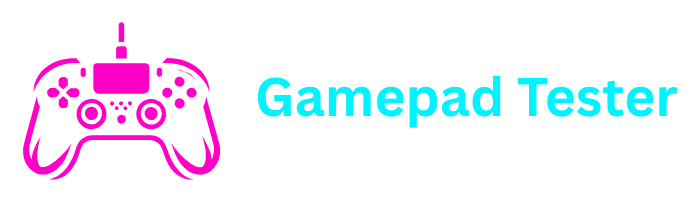How to Transfer Data from PS4 to PS5 Step-by-Step Guide
Upgrading from the PlayStation 4 to the PlayStation 5 is exciting, but many players worry about how to transfer data from PS4 to PS5 without losing progress, saves, and games. Sony has provided several methods, including LAN cable, USB storage, and PlayStation Plus cloud saves, so you can smoothly move everything over.
This guide will cover how to transfer data from PS4 to PS5 with LAN cable, USB, troubleshooting tips, and answers to common questions about the transfer process.
How to Transfer Data from PS4 to PS5 with LAN Cable
Using a LAN cable is the fastest and most reliable way to transfer large files such as games and saved data.
Connect both consoles
Connect both your PS4 and PS5 to the same internet network using LAN cables
Access settings
On your PS5, go to Settings > System > System Software > Data Transfer
Select PS4 console
Select your PS4 console from the list of available devices
Follow instructions
Follow the on-screen instructions to transfer your data
LAN transfer is especially useful when you want to transfer all data from PS4 to PS5 in one go, including accounts, games, and save files.
How to Transfer PS4 Data to PS5 with USB
Another option is to use a USB drive. This is ideal if you only want to transfer game saves or specific files.
Insert USB device
Insert a USB storage device into your PS4
Copy saved data
Go to Settings > Application Saved Data Management > Saved Data in System Storage > Copy to USB Storage Device
Select files
Select the saves or files you want to copy
Transfer to PS5
Plug the USB into your PS5 and go to Settings > Saved Data and Game/App Settings > Saved Data (PS4) > USB Drive and copy the files
This is the easiest way to transfer when you don’t need to move full games.
Transferring PS4 Data to PS5 Taking Forever – What to Do
It’s common for users to complain that transferring PS4 data to PS5 is taking forever. Depending on the size of your games, the process may take several hours.
Use wired connection
Use a wired LAN cable instead of Wi-Fi for faster transfer speeds
Transfer in batches
Transfer data in smaller batches instead of everything at once
Pause other downloads
Pause other downloads and background updates during the transfer
Restart consoles
If it still seems stuck, restart both consoles and try again
PS4 to PS5 Data Transfer Not Working – Fixes
Sometimes users report that PS4 to PS5 data transfer is not working. Here are common causes and fixes:
Outdated software
Update both PS4 and PS5 system software to the latest version
Incorrect account
Ensure you’re logged into the same PSN account on both consoles
Faulty cable
Replace LAN or USB cables if they don’t work properly
Restart consoles
A quick reboot can often solve the issue
How to Transfer Games from PS4 to PS5
There are multiple ways to transfer games from PS4 to PS5:
LAN cable or Wi-Fi transfer
Copies games directly from PS4 to PS5
USB extended storage
Move games stored on external USB storage
Re-download from Store
If you own the digital version, you can download it again on PS5
This ensures you don’t have to repurchase games you already own.
Will PS4 Save Data Work on PS5 Version of Game?
In most cases, PS4 save data will work on PS5 versions of games. However, some titles require manual save migration or don’t support cross-save at all.
For example:
- Many first-party games (like Spider-Man: Miles Morales) allow direct save transfer
- Some third-party games may require cloud saves or in-game transfer options
Always check the game’s official website for compatibility information.
Can You Transfer PS4 Games to PS5 Digital?
Yes, but with some limitations.
- If you own digital PS4 games, you can re-download them on the PS5 Digital Edition since they’re tied to your PSN account
- If you own disc-based PS4 games, you cannot play them on PS5 Digital because it has no disc drive. For that, you need the standard PS5 console with a disc drive
FAQs
This depends on your needs. If you want to keep all your saves, progress, and accounts, then yes, you should transfer data. However, you don’t need to transfer data if you prefer to start fresh on your PS5. Your digital games linked to PSN can be re-downloaded without transferring.
Yes. When you transfer data, all accounts on the PS4 can be moved to the PS5. This is especially useful for households with multiple players.
Yes. You don’t lose any games when upgrading. Digital games are linked to your PSN account, so you can re-download them. Disc games work if you own a PS5 with a disc drive. Saves and progress transfer with the methods listed above.
The transfer time depends on the amount of data being transferred. A typical transfer with several games and save files can take anywhere from 1-3 hours. Using a LAN cable connection will significantly speed up the process compared to Wi-Fi.
No, during the data transfer process, both consoles need to remain on and not be used for other activities. The PS4 will be temporarily unavailable until the transfer is complete.
Conclusion
Learning how to transfer data from PS4 to PS5 ensures you don’t lose progress, games, or accounts when upgrading. Whether you use LAN cable, USB storage, or PS Plus cloud saves, the process is straightforward.
If PS4 to PS5 data transfer is not working or taking forever, try LAN cable, update your software, or transfer smaller batches.
Remember:
- You can transfer games from PS4 to PS5 easily
- PS4 save data works on PS5 versions of games in most cases
- PS4 games transfer to PS5 digital only if they’re digital purchases
By following this guide, you’ll enjoy your new PS5 with all your PS4 data, games, and accounts intact.